⚠ This page is outdated. For more recent information have a look at the english original.
Windows Manual Build
This is an instructional guide how to build Ink/Stitch without using the manual install.
Info: For this description we use foo as a user name. Whenever it occures replace it with your personal windows user name.
Requirements
Install these dependancies to build a local build of inkstitch for windows.
- Build Tools for Visual Studio 2022
- Scroll down on their website until you see “Tools for Visual Studio 2022” and open the submenu
- Scroll down again and download “Buildtools for Visual Studio 2022”
- Run the installation
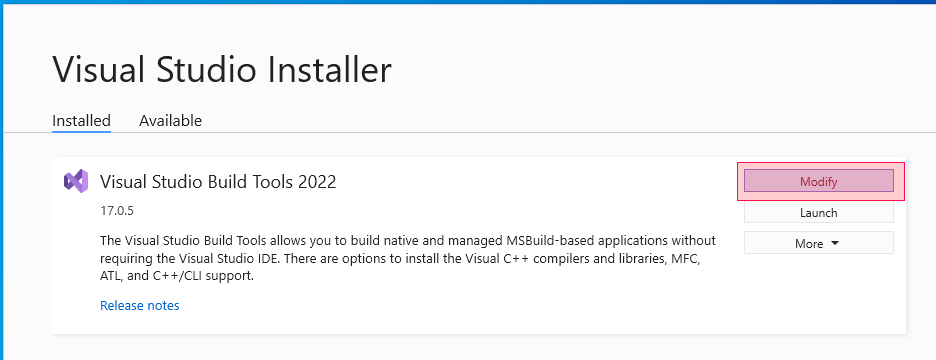
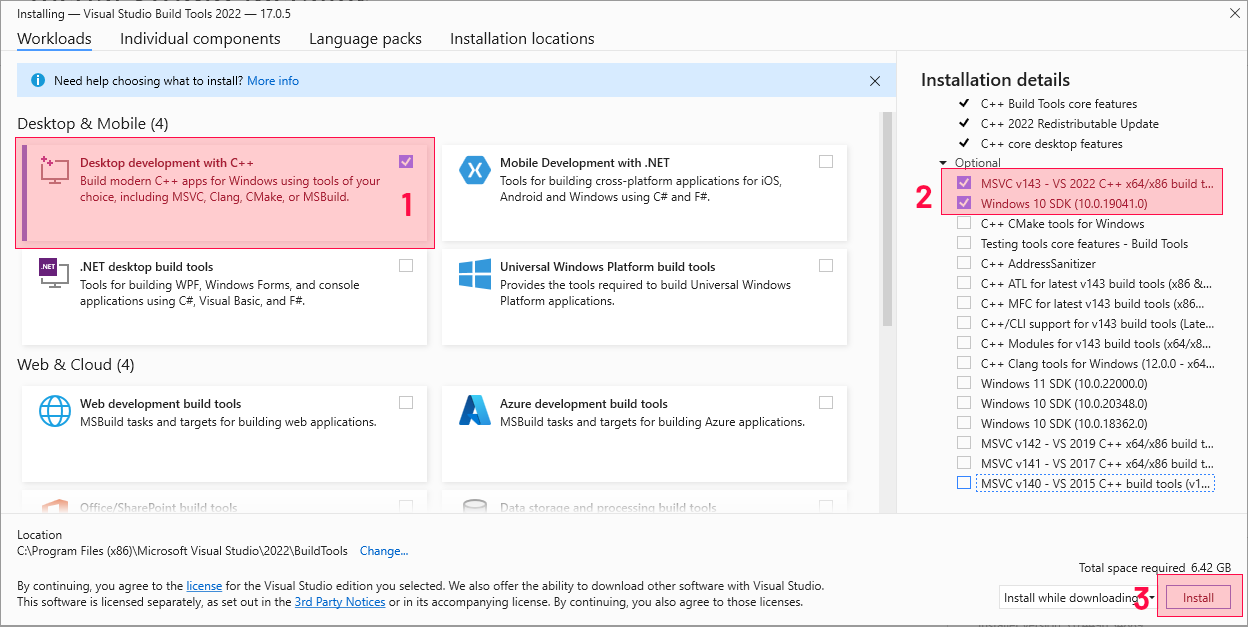
-
Choose the 32bit version, run the installer and check “Add Python x.xx to PATH”. This for the bash enviroment to find python.
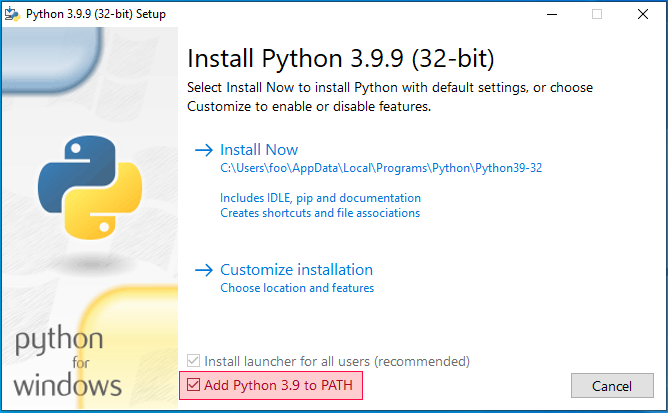 Then click on “Install now”
Then click on “Install now” -
This installs git as well as providing a terminal emulator to run build scripts.
Download Use the default settings during installation.
-
Install LTS 32 bit version. Install with default settings.
-
This provides the compiler to build the windows installer. Use the default settings.
-
This provides make to run the build scripts.
- Download make-3.82.90-20111115.zip
- unzip
- Create the folder C:\Make\bin
- Copy
make.exefromDownloads\make-3.82.90-20111115\make-3.82.90-20111115\bin_ix86toC:\Make\bin
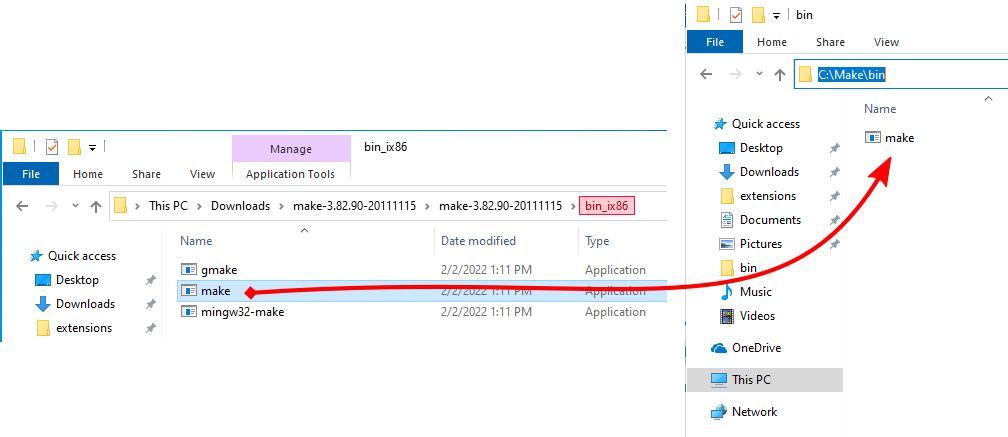
PATHS
The bash environment needs some paths for the installed software. So let’s set it up.
-
Open Windows settings > System > About > Advanced system settings
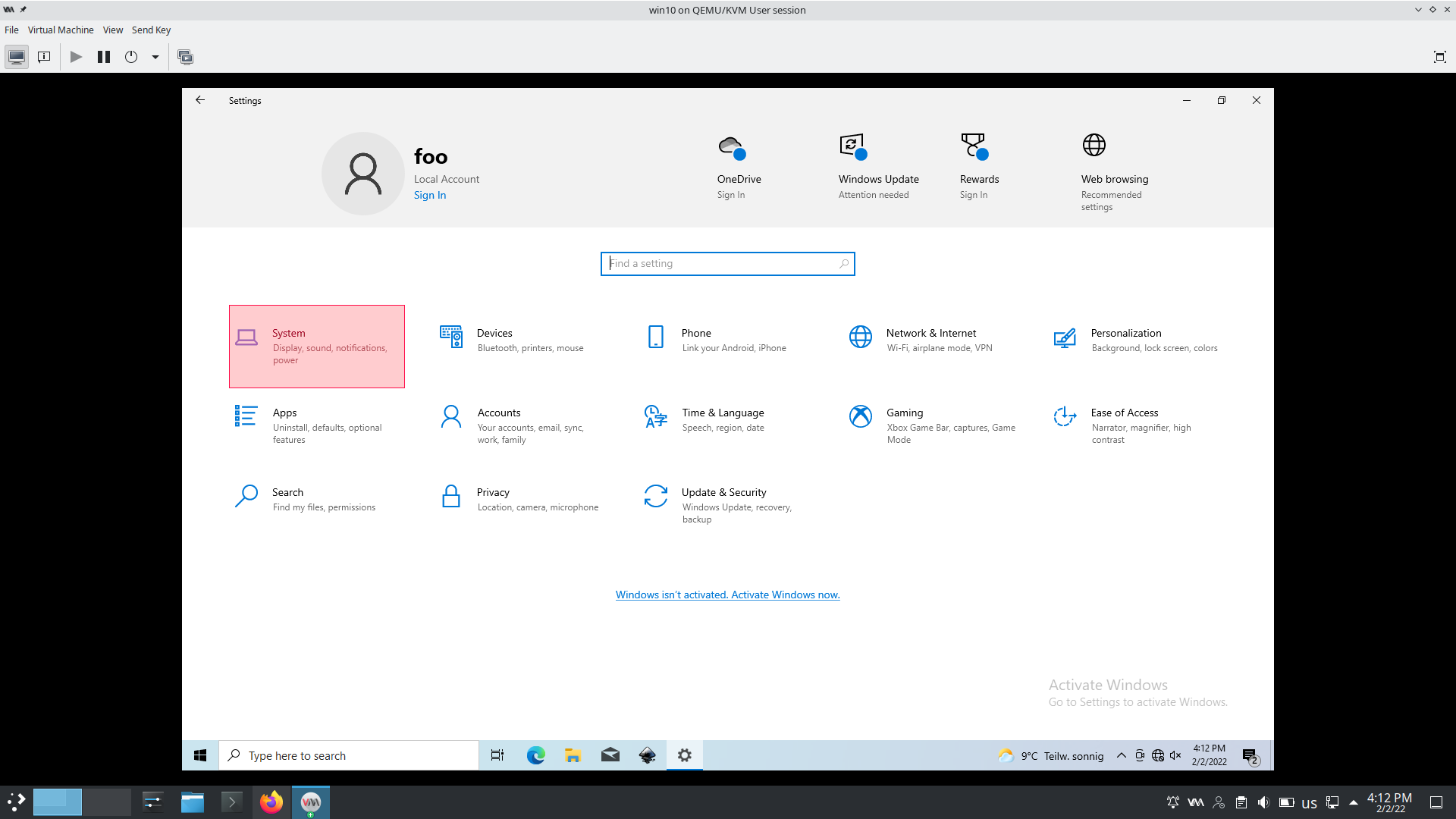
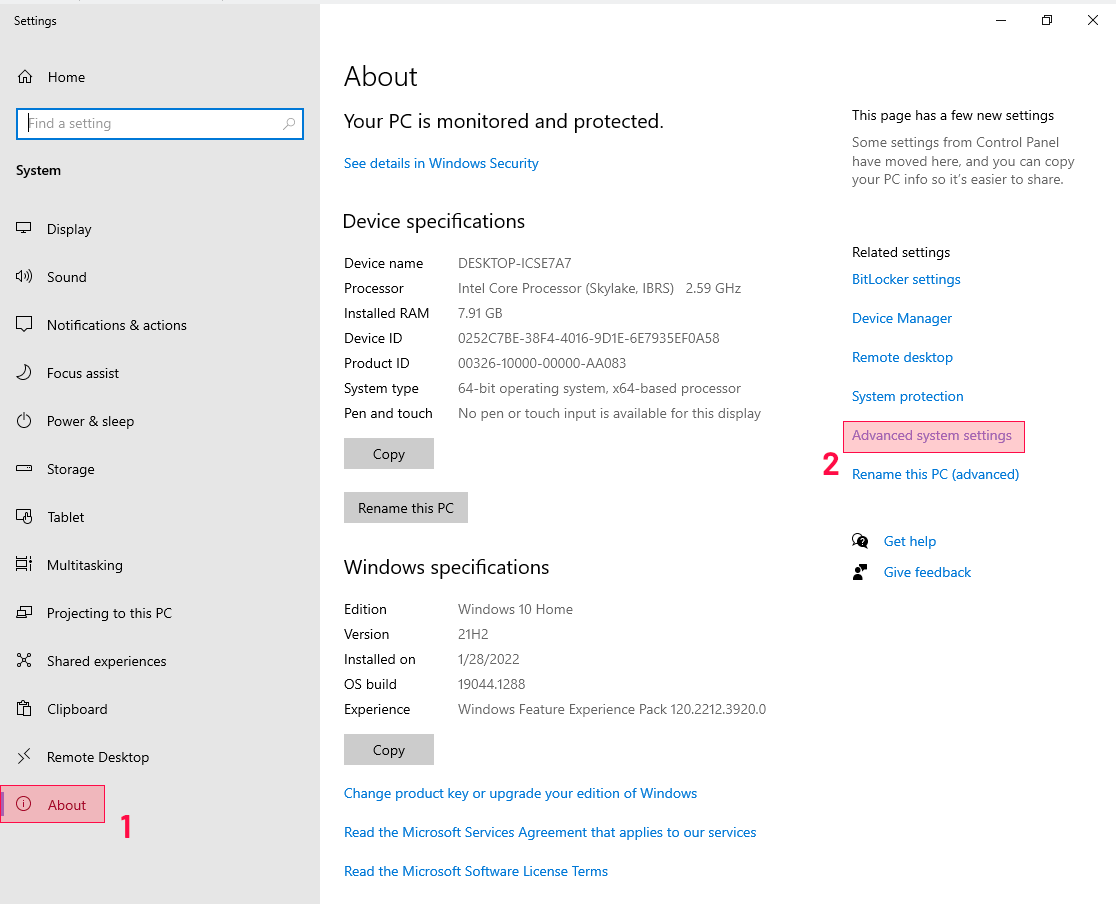
-
In Advanced Settings click on
Enviroment Vairables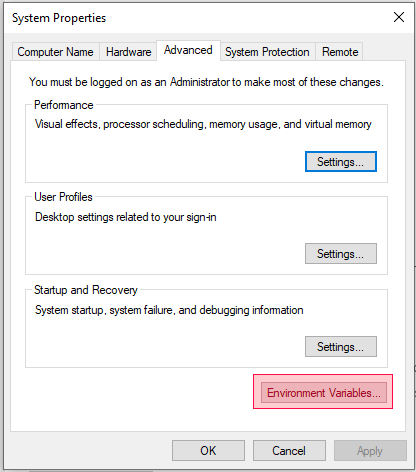
-
In
User variables for [foo]click on Path (1) and then onEdit...(2)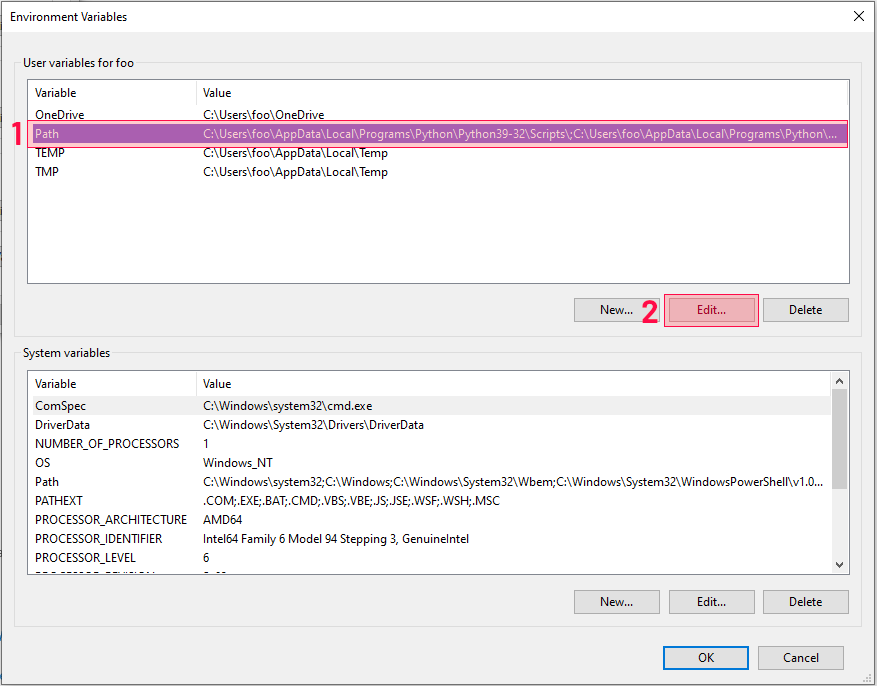
-
For each of the paths below click on
Newthen copy paste the file path:C:\Make\bin C:\Program Files (x86)\Inno Setup 6 -
Now it should look like this:
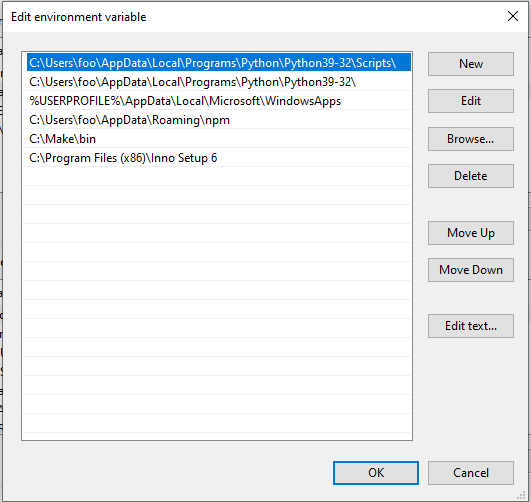
Download Ink/Stitch
- Create a folder where you want to keep your Ink/Stitch source files
-
Right click into the file browser and click on
Git Bash Here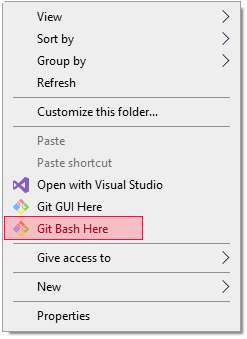
-
Run the following commands in the terminal emulator:
git clone https://github.com/inkstitch/inkstitch git clone https://github.com/inkstitch/pyembroidery
Edit Ink/Stitch requirements
- Open the new inkstitch folder in the file browser
- Open requirements.txt with your prefered text editor
- Delete
./pyembroidery - Replace
numpy<=1.17.4withnumpy
- Delete
Setup Python
-
In the terminal emulator run the following commands:
python -m pip install --upgrade pip python -m pip install wheel python -m pip install git+https://github.com/gtaylor/python-colormath python -m pip install -e pyembroidery/ cd inkstitch python -m pip install -r requirements.txt python -m pip install pyinstaller -
For debugging with pydevd also run:
python -m pip install pydevd
Setup yarn
-
In the terminal emulator run
npm install --global yarn
Set Ink/Stitch environment variables BUILD and VERSION
-
In the file browser open the
Makefilewith your predered text editor Add these line to the Makefile at the beginging:export BUILD=windows export VERSION=my-dev-build -
Open the bin folder and edit the file
build-distribution-archivesComment out VERSION
# VERSION -
Also in the bin folder edit
build-windows-installerUpdate VERSION to the same name which you used in the Makefile
VERSION=my-dev-build
Build Ink/Stitch
-
In the terminal emulator run:
make distclean && make dist -
In the file browser you will find the finished builds in the folder
artifacts