⚠ This page is outdated. For more recent information have a look at the english original.
Tools: Stroke
Autoroute Running Stitch
This tool will replace your set of running stitches with a new set of running stitches in logical stitching order avoiding as many jumps as possible . Under-pathing will be added as necessary . The resulting running stitches will retain all of the parameters you had set on the original stitches including stitch length, number of repeats, bean stitch number of repeats, etc. Underpaths will only retain the stitch length, but will be set to only one repeat and no bean stitch number of repeats.
Usage
- Select all the running stitches (prepared with parameters)that you wish to organize
- Run
Extensions > Ink/Stitch > Tools : Stroke > Auto-Route Running stitch... - Enable desired options and click apply
Tip: By default, it will choose the left-most extreme node as the starting point and the right-most extreme node as the ending point (even if these are not terminal nodes). You can override this by attaching the “Auto-route running stitch starting/ending position” commands.
Options
- Enable Add nodes at intersections will normally yield a better routing as under-paths will preferably start/end at intersections and terminal nodes. You should only disable this option if you have manually added nodes where you want the paths to be split.
- Enable Trim jump stitches to use trims instead of jump stitches. Trim commands are added to the SVG, so you can modify/delete as you see fit.
- Enable Preserve order of running stitches if you prefer to keep your former order.
Convert Satin to Stroke
Satin to stroke will convert a satin column to it’s centerline. This can be useful, when you decide later in the designing process to turn a satin column into a running stitch. You can also use it to alter the thickness of your satin column, when pull compensation isn’t satisfying. In that case use this function to convert your satin column into a running stitch, set stroke width in the fill and stroke panel and run the “Connvert line to to satin” function.
This works best on evenly spaced satin columns.
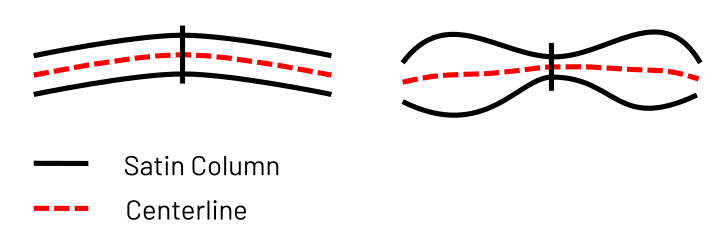
Usage
- Select the satin column(s) you want to convert into a running stitch
- Run
Extensions > Ink/Stitch > Tools: Stroke > Convert satin to stroke... - Choose wether you want to keep selected satin column(s) or if you want to replace them
- Click apply
Fill to Stroke
Fill outlines never look nice when embroidered - but it is a lot of work to convert a fill outline to a satin column or a running stitch. This tool helps you with this operation.
It is comparable to the Inkscape functionality of Path > Trace bitmap > Centerline tracing (- and has similar issues.) But instead of converting raster graphics, it will find the centerline of vector based objects with a fill.
You can refine the result by defining cut lines.
Usage
- (Optional) Draw cut lines at the intersections/joints. They are simple stroke objects. This is especially useful, when you aim for satin columns. Please note, that each stroke element has to cut the fill element in which that each side of the fill is entirely disconnected.
- Select one or more fill objects which you want to convert to a centerline along with the cut lines if you have defined them ealier.</label>
- Run
Extensions > Ink/Stitch > Tools: Stroke > Fill to Stroke - Set options and apply
- Use the node tool to perform corrections if necessary
Options
- Keep original: enable this option, if you want to keep the original object(s). Otherwise it will be removed.
- Threshold for dead ends (px): This will remove small lines. In most cases the best value is the approximate line width of the original shape in pixels.
- Dashed line: Set to true if you aim for a running stitch outline.
- Line width (px): If you want to convert this directly into a satin column, set this to the satin column width. In most cases you would want to keep this value low, so it will be easier to check and correct the outlines before the conversion.
- Cut lines: close gaps: Cut lines create gaps which can be closed by enabling this option. This option will only be useful, when no satin column conversion is planed.
Jump to Stroke
This will create a running stitch from the end position of the first element to the start position of the second element. Place this running stitch under following top stitches and avoid jump stitches.
Usage
- Select two or more objects
- Run
Extensions > Ink/Stitch > Tools: Stroke > Jump Stitch to Stroke