Using distort path effects
This feature will be part of an upcoming Ink/Stitch release. It is not yet integrated in Ink/Stitch.
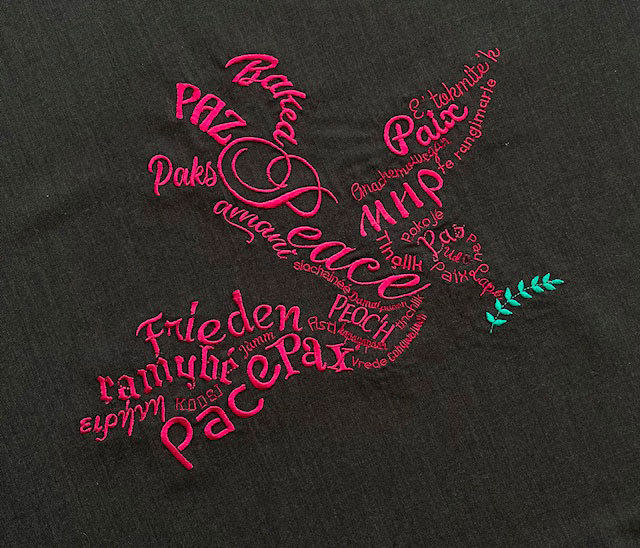
Using inkscape live distort paths effects with embroidery is fun. You may try any of these live path effects:
- Bend
- Envelope Deformation
- Perspective/Envelope
- Lattice Deformation
To get the best results :
- simplify the paths as much as possible
- avoid very small shapes
Satin column are tricky : because there is nothing in the svg file that distinguish rails from rungs in the compound path, Ink/Stitch needs to pinpoint the two rails among all the subpaths of a satin column.
To help Ink/Stitch chose the same subpaths as rails before and after distortion:
- avoid superposed rails end points
- rungs should not end up on the rails, but cross both rails with flair
- do not use satin with no rung or with exactly two rungs.
If you follow these rules, there is a good chance that your satin will still be recognized as the same satin after distortion.
Most Ink/Stitch lettering fonts do well with gentle distortion. However if the distortotion is too extreme, the result will probably not stitch well.
Bend Effect
Bend effect is very easy to apply to a lettering :
- Select the lettering group
- Add a bend path effect to the group
-
In the path effects dialog, click the “edit on canvas” button and distort the green path that appears
As it is a live path effect you can change the green path again whenever you like
If your text is multiline, you may prefer to apply the effect independantly on each line.
Of course this is not limited to fonts, you can use this effect to pretend you have a whole school of Mantas even if you draw a single one.
Envelope deformation
It works basically the same way, except that this time you have four paths to control the distortion. Edit on canvas any or all of the four paths.
Here the enveloppe deformation is used independantly on each line of text.
Perspective/Envelope
This path effect is very handy to apply….a perspective effect.
After adding the effect, activate the node tool and move the four corners.
You can use it to sort of turn a font into its italic version :

Grid deformation
After applying the grid deformation effect and activating the node tool, you cann move 25 control nodes to distort your embroidery:
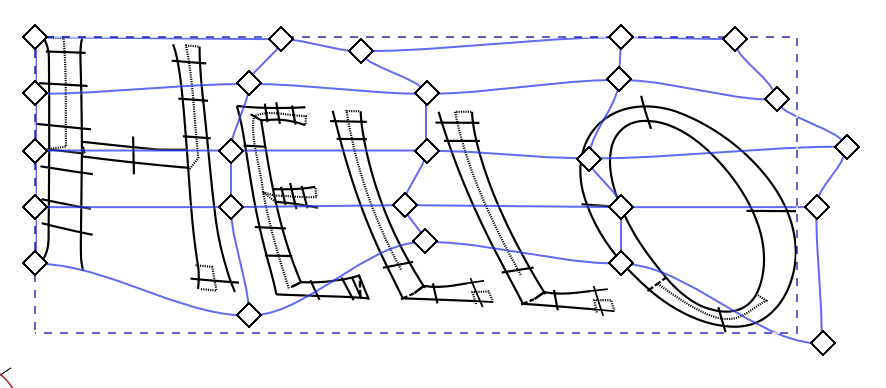
Use it to transform your still fonts into dancing ones….




