⚠ This page is outdated. For more recent information have a look at the english original.
Import and Export Files
Export Embroidery Files
Export files directly through Inkscapes File > Save a copy ... (Ctrl + Shift + Alt + S) dialog.
Select a file format that your embroidery machine can read and Save the file in your desired output directory.
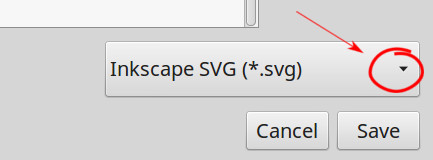
For later changes make sure that you keep an SVG version of your design as well.
Batch Export
Info: Since Ink/Stitch version 1.10.0 it is possible to export to multiple file formats at once.
Go to File > Save a copy... and click on the little arrow on the file format selection field to open a list of available file formats.
Navigate to your desired output folder and choose the Ink/Stitch ZIP file format. Click Save. You then will be asked which file formats you wish to be included.
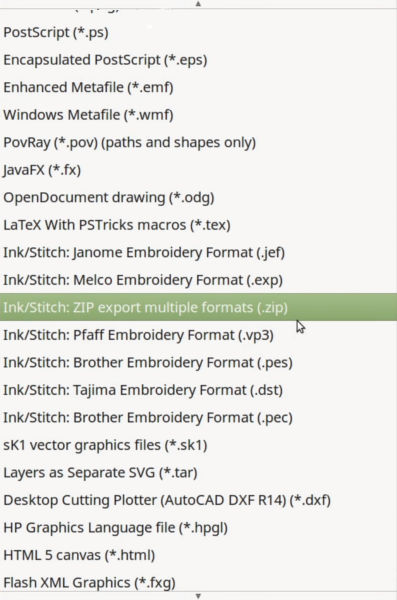
Import Embroidery Files
Open an embroidery file as you would open any SVG file in Inkscape: File > Open... > choose your file and click Open.
It will open your file in Manual Stitch Mode. You can edit individual points and finetune your design. Once your are satisfied, save the file as described below.