⚠ This page is outdated. For more recent information have a look at the english original.
Manual Stitch
What it is
 In manual stitch mode Ink/Stitch will use each node of a path as a needle penetration point, exactly as you placed them.
In manual stitch mode Ink/Stitch will use each node of a path as a needle penetration point, exactly as you placed them.

How to Create
- Create a path. Line style or width are irrelevant.
- Open
Extensions > Ink/Stitch > Params. -
Enable
Manual stitch placement. The other settings will not have any effect in manual stitch mode.
Each node of a path represents a needle penetration point. It doesn’t care about bezier curves.
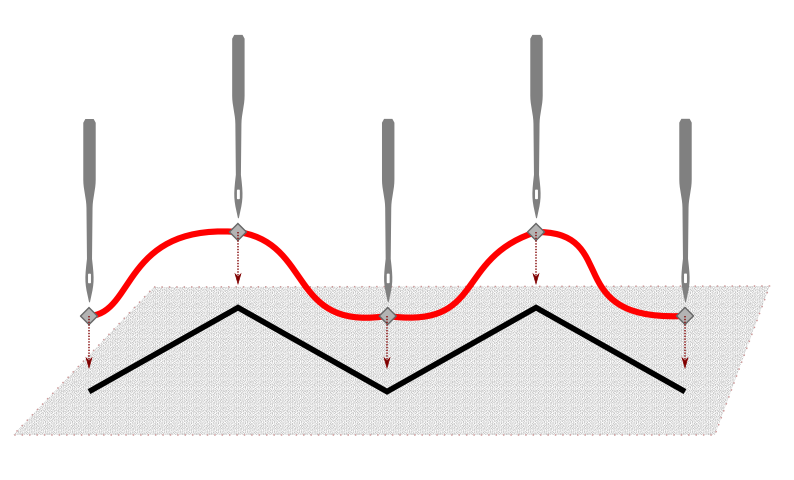
A clean representation of your manual stitch path can be achieved as follows:
- Select all nodes (
F2thenCtrl+A) - Click on
 in the
in the Tool Controls Bar.
Params
Open Extensions > Ink/Stitch > Params to change parameters to your needs.
| Settings | Description | |
|---|---|---|
| Running stitch along paths | Must be enabled for these settings to take effect. | |
| Method | Choose running stitch for the running stitch type | |
| Manual stitch placement | Enable manual stitches | |
| Repeats | This setting has no effect on manual stitches | |
| Running stitch length | This setting has no effect on manual stitches | |
| Running stitch tolerance | This setting has no effect on manual stitches | |
| Zig-Zag spacing (peak-to-peak) | This setting has no effect on manual stitches | |
| Allow lock stitches | Usually manual stitches to not add lock stitches automatically and you have to include them directly into your path. But you can enable them through the setting force lock stitches. |
|
| Force lock stitches | Enables lock stitches for manual stitches. | |
| Trim After | Trim the thread after sewing this object. | |
| Stop After | Stop the machine after sewing this object. Before stopping it will jump to the stop position (frame out) if defined. |
Sample Files Including Manual Stitch
Fringe example file
