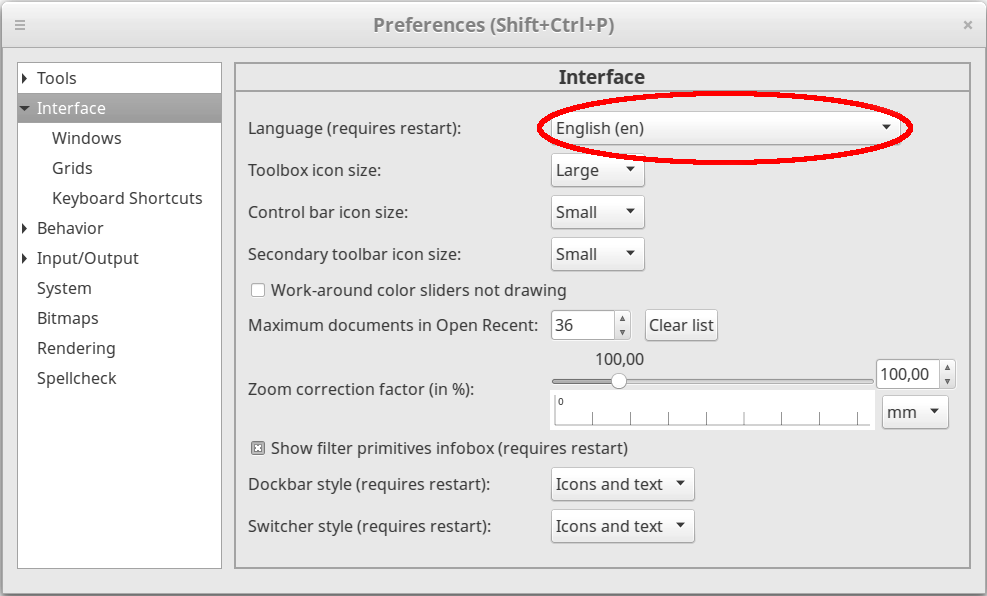⚠ This page is outdated. For more recent information have a look at the english original.
Установка Ink/Stitch на macOS
Видео урок
У нас есть множество обучающих видео на нашем YouTube канале. Посмотрите процесс установки расширения на macOS.
Внимание: Видео для пользователей macOS уже устарело. Прочтите актуальную информацию в разделе “Дополнительные шаги для Catalina и Big Sur”
Скачать
Download the latest release for your macOS version.
Download Ink/Stitch v3.2.2 for macOS
Big Sur / Monterey
Download Ink/Stitch v3.2.2 for macOS
High Sierra / Mojave / Catalina
Последняя версия: Ink/Stitch v3.2.2 (2025-06-15)
Запуск Ink/Stitch
Ink/Stitch is an Inkscape extension. Download and install Inkscape Version 1.0.2 or higher before you install Ink/Stitch.
Make sure, that you have installed and run Inkscape before installing Ink/Stitch. Otherwise the installation will fail.
Please note, that Inkscape 1.2 will not work on El Capitan and Sierra. If you use these macOS versions, please install Inkscape 1.1.2.
Big Sur - Monterey: Click on the downloaded file to run the installer.
El Capitan - Catalina: Ctrl+Click on the downloaded file and click on Open.
Click on Continue.
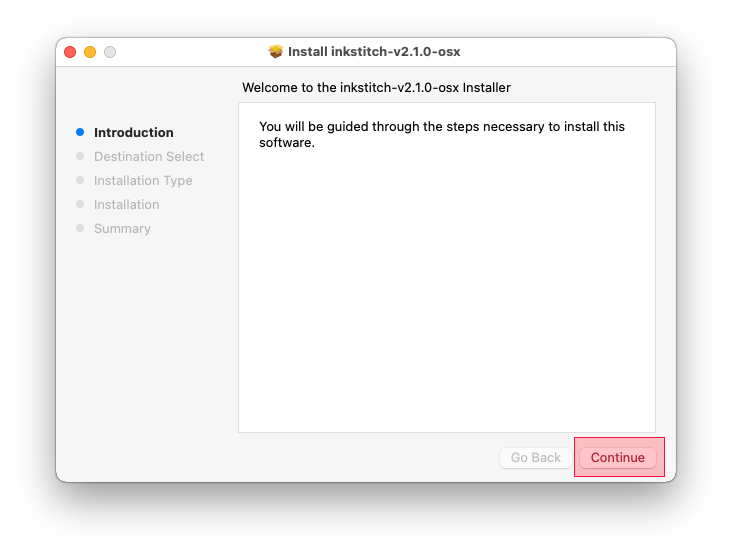
Click on Install.
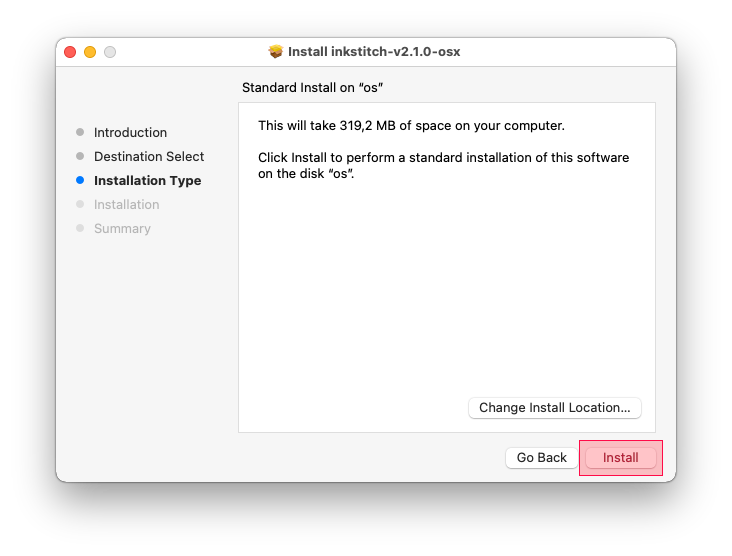
A password prompt will open. Enter your user password and click on Install Software.
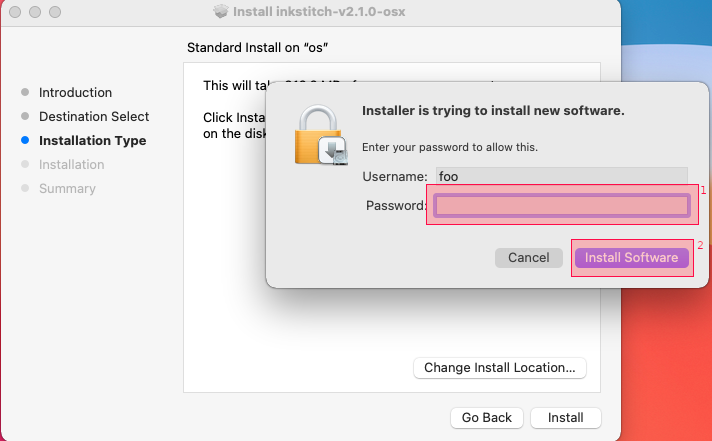
In some cases your system will send a request, if you allow the installer to save files into your home directory. Ink/Stitch needs to be in the Inkscape extensions folder. Therefore answer this question with Yes.
Your installation is now complete.
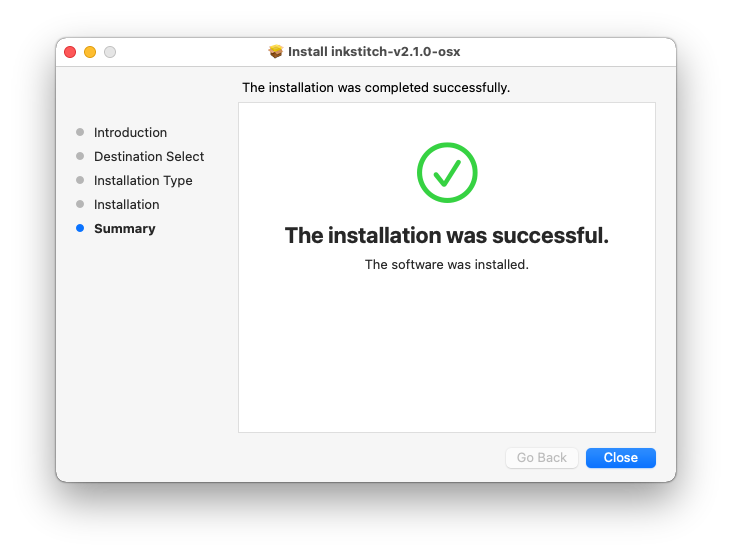
Just one more question …
Do you want to keep the downloaded installer file? This is up to you. Ink/Stitch doesn’t need it anymore.
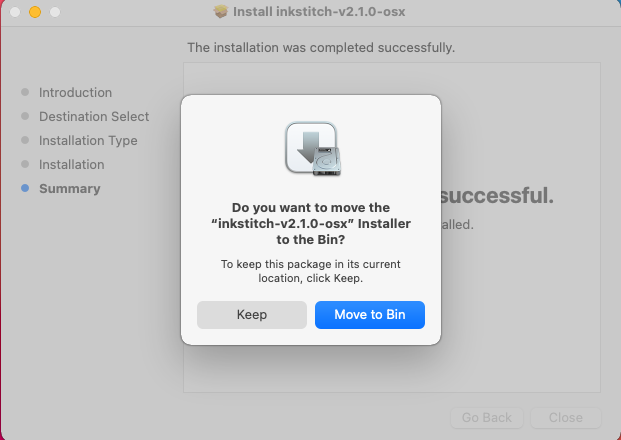
Run Ink/Stitch
Open Inkscape. You will find Ink/Stitch under Extensions > Ink/Stitch.
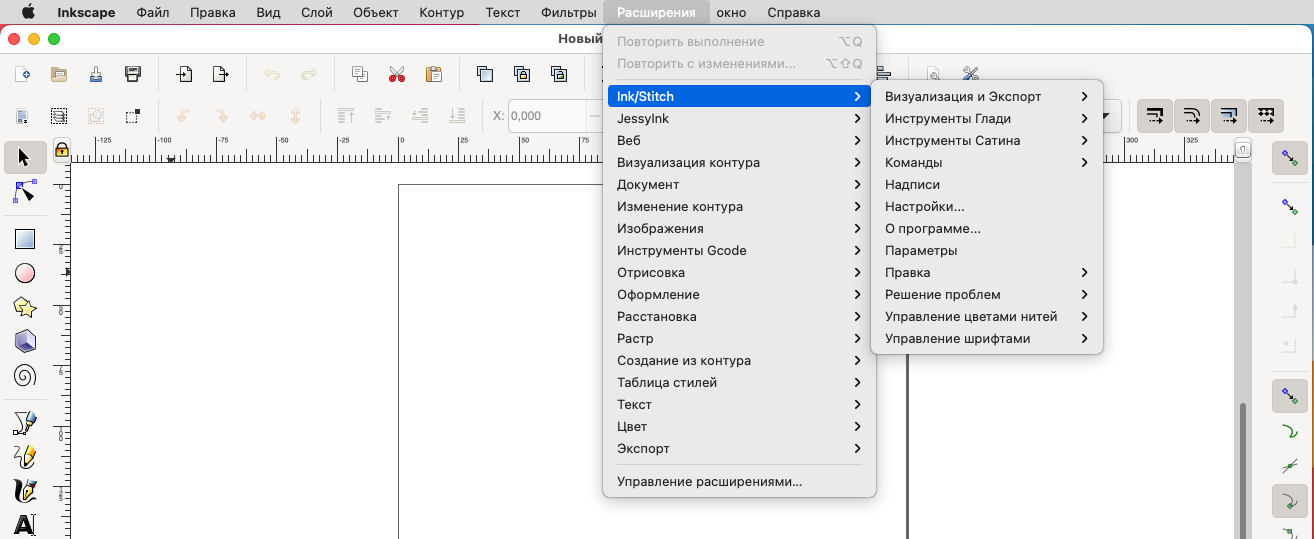
Обновление
When a new Ink/Stitch version is released, download it and run the installer as described above. It will remove the old Ink/Stitch version by itself.
Installs older than 2.1.0 need to be removed manually. Go to the extensions folder and remove your inkstitch installation before running the installer script.
Совет: Подпишитесь на канал новостей, чтобы быть в курсе обновлений Ink/Stitch:
Новые версии на GitHub
Новости Ink/Stitch
Или следите за проектом на GitHub:
Решение проблем
Приложение ‘xxxx’ нельзя открыть, так как не удалось проверить разработчика
This can happen, if you run a development build release.
Ctrl+Click on the downloaded file and click on Open.
Installation fails
We also provide a zip download file which can be extraced in the the user extensions folder (see below: confirm installation path).
For Big Sur and Monterey dowload ZIP
For older macOS versions download ZIP
Ink/Stitch не отображается / не доступен
M1 processors (Apple Silicon Mac)
Most common issue is a missing Rosetta installation. To fix the issue run this command in your terminal: softwareupdate --install-rosetta --agree-to-license
Проверьте путь установки
Проверьте что вы распаковали архив с Ink/Stitch в правильную папку. Если с папкой Пользовательские расширения не удается добиться работы расширения, попробуйте распаковать архив в папку Inkscape extensions.
Её тоже можно найти через меню Правка > Параметры > Система.
Проверьте версию Ink/Stitch
Убедитесь, что вы скачали Ink/Stitch версию для macOS (Скачать)
Я скачал Ink/Stitch на своем родном языке, но диалоговые окна отображаются на английском
Незавершенный перевод
Возможно не все строки были переведены. В этом случае вы будете видеть одновременно уже переведенные строки на вашем языке и некоторые строки на английском языке. Если вы хотите дополнить или исправить перевод, посмотрите описание для переводчиков.
Настройки языка
Если Ink/Stitch не поддерживает язык ОС, то будет выбран английский язык для отображения. Вы можете явно указать предпочитаемый язык в Inkscape:
- Перейдите в меню Правка > Параметры > Интерфейс (Ctrl + Shift + P)
- Установите нужный язык
- Перезапустите Inkscape