Install Ink/Stitch on macOS
Download
Download the latest release for your macOS version.
Download Ink/Stitch v3.0.1 for macOS
Monterey
Download Ink/Stitch v3.0.1 for macOS
High Sierra / Mojave / Catalina / Big Sur
Latest release: Ink/Stitch v3.0.1 (2023-06-30)
Installation
Ink/Stitch is an Inkscape extension. Download and install Inkscape Version 1.0.2 or higher before you install Ink/Stitch.
Make sure, that you have installed and run Inkscape before installing Ink/Stitch. Otherwise the installation will fail.
Please note, that Inkscape 1.2 will not work on El Capitan and Sierra. If you use these macOS versions, please install Inkscape 1.1.2.
Monterey: Click on the downloaded file to run the installer.
El Capitan - Big Sur: Ctrl+Click on the downloaded file and click on Open.
Click on Continue.
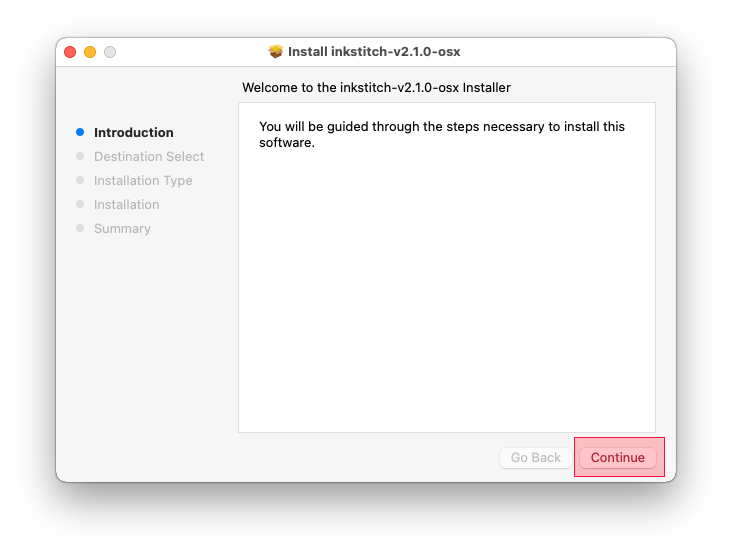
Click on Install.
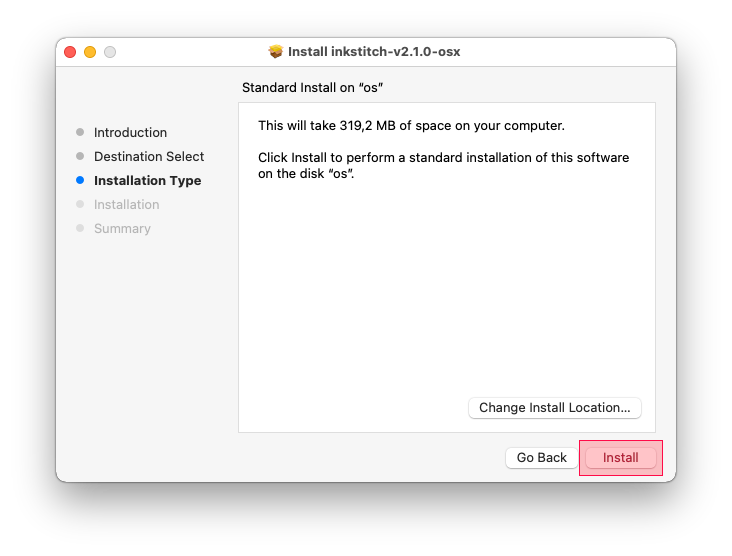
A password prompt will open. Enter your user password and click on Install Software.
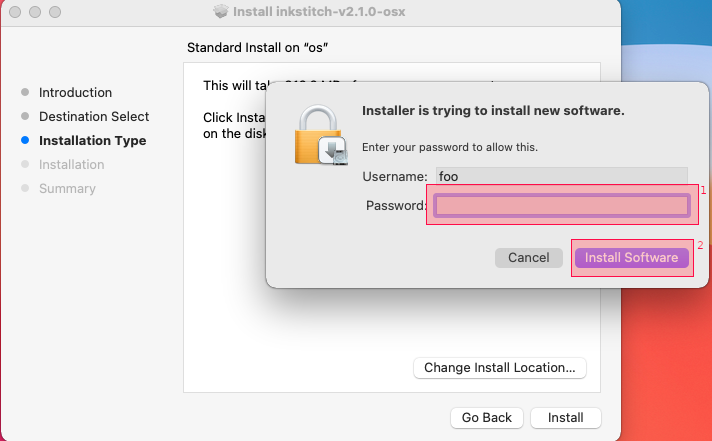
In some cases your system will send a request, if you allow the installer to save files into your home directory. Ink/Stitch needs to be in the Inkscape extensions folder. Therefore answer this question with Yes.
Your installation is now complete.
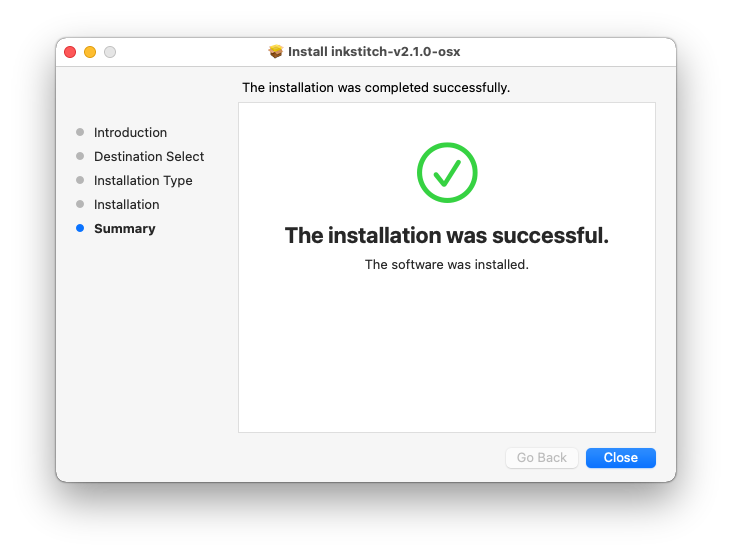
Just one more question …
Do you want to keep the downloaded installer file? This is up to you. Ink/Stitch doesn’t need it anymore.
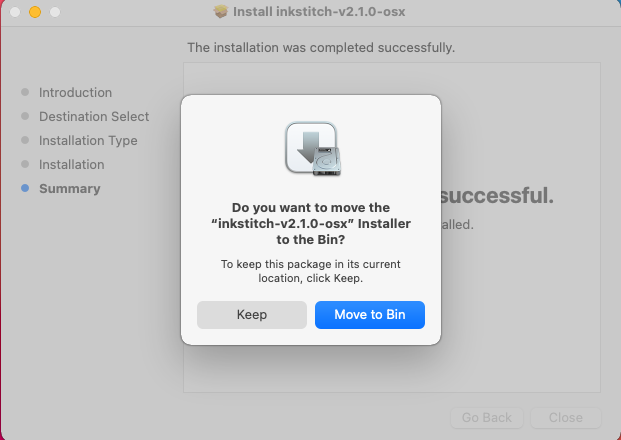
Run Ink/Stitch
Open Inkscape. You will find Ink/Stitch under Extensions > Ink/Stitch.
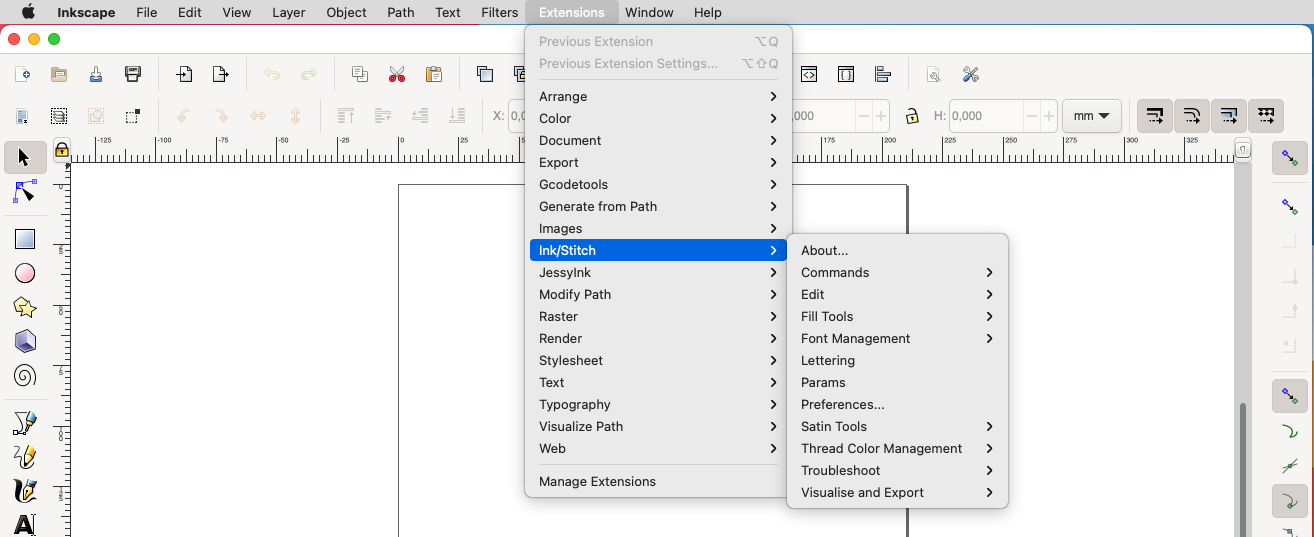
Update Ink/Stitch
When a new Ink/Stitch version is released, download it and run the installer as described above. It will remove the old Ink/Stitch version by itself.
Installs older than 2.1.0 need to be removed manually. Go to the extensions folder and remove your inkstitch installation before running the installer script.
Tip: Subscribe to a news feed channel to keep track on Ink/Stitch Updates:
GitHub Feed on new Releases
Ink/Stitch News
Troubleshoot
‘xxxx’ cannot be opened, because the developer cannot be verified
This can happen, if you run a development build release.
Ctrl+Click on the downloaded file and click on Open.
Installation fails
We also provide a zip download file which can be extraced in the the user extensions folder (see below: confirm installation path).
For Big Sur and Monterey dowload ZIP
For older macOS versions download ZIP
Ink/Stitch doesn’t run / is greyed out
M1 processors (Apple Silicon Mac)
Most common issue is a missing Rosetta installation. To fix the issue run this command in your terminal: softwareupdate --install-rosetta --agree-to-license
Confirm installation path
Check if you extracted Ink/Stitch into the correct folder. If the User extensions folder doesn’t work out correctly, you can also try to install into the Inkscape extensions folder.
You can also look it up under Inkscape > Preferences > System.
Confirm version
Please verify if you have downloaded Ink/Stitch for your macOS version (Download).
Ink/Stitch is displayed in English
Incomplete Translation
It is possible, that not all text have been translated. This is indicated by some parts of text beeing in English and others in your native language. If you like to complete the translation, have a look at our description for translators.
Language Settings
If Ink/Stitch is uncertain, which language to support, it will fallback on English. You can tell Inkscape explicitly to use your native language as follows:
- Go to Inkscape > Preferences > Interface (Ctrl + Shift + P)
- Set your language
- Restart Inkscape
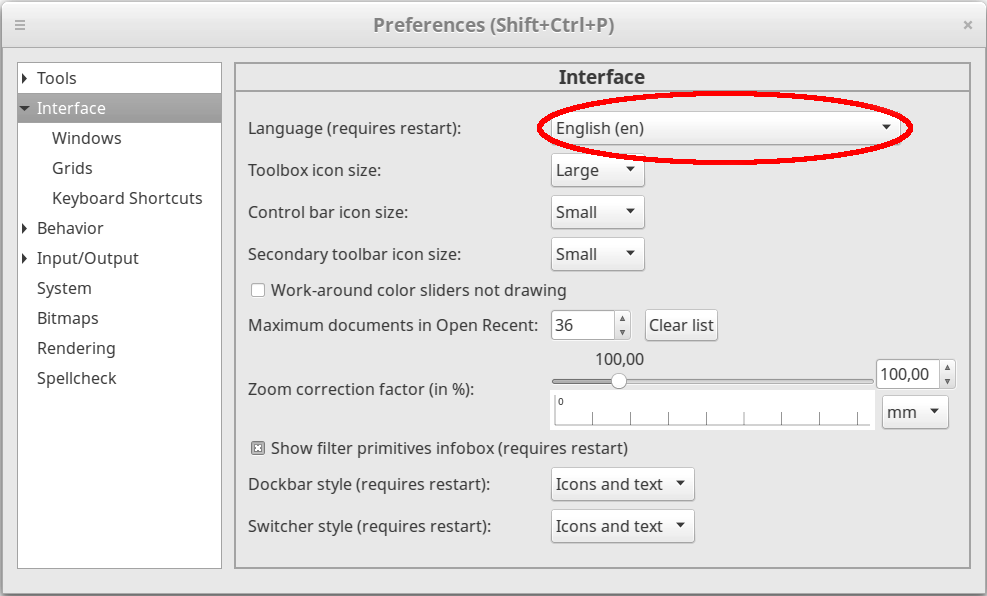
Uninstall Ink/Stitch
Go to Inkscape > Preferences > System and open your extensions folder.
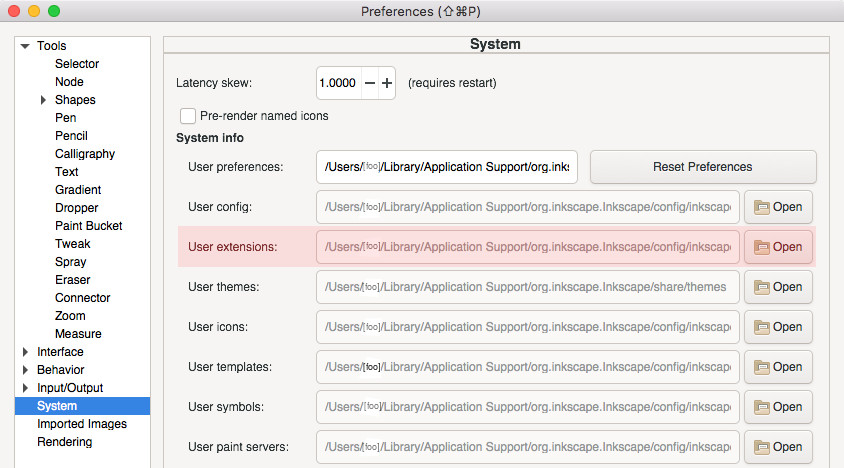
Remove each inkstitch* file and folder.