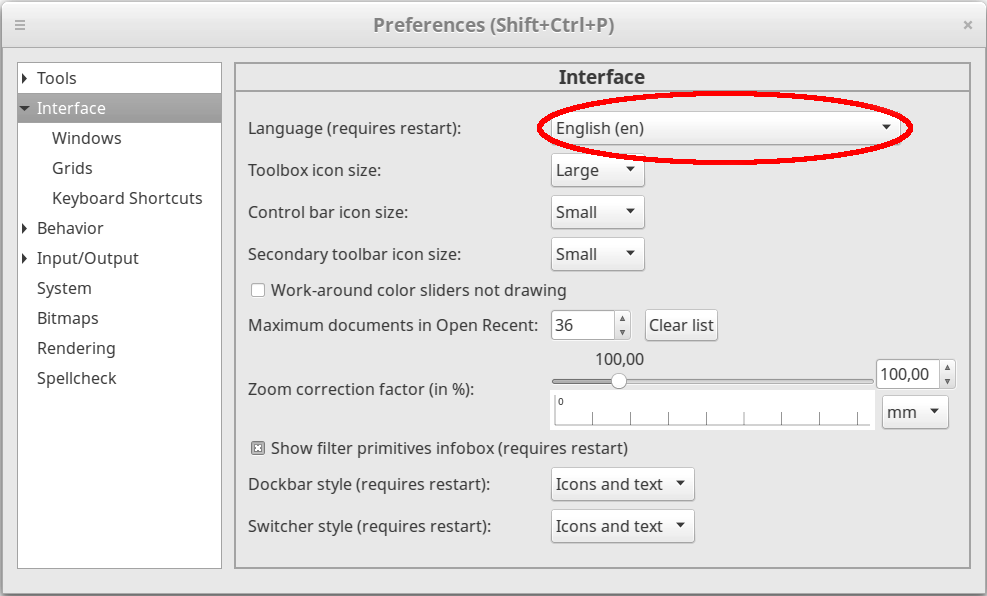Install Ink/Stitch on Windows
Requirements
Ink/Stitch is an Inkscape extension. Download and install Inkscape Version 1.0.2 or higher before you install Ink/Stitch.
Download
Download the latest release.
Download Ink/Stitch v3.2.2 for Windows 64bit
Latest release: 2025-06-15 Ink/Stitch v3.2.2
Free code signing provided by SignPath.io certificate by SignPath Foundation.
See our code signing policy.
Download with Microsoft Edge
When you are using the Microsoft Edge Browser it may not download the File right away. Here are the steps necessary to convince your browser to download it anyway.
-
Click on the download link (above).
-
Your browser will show a warning sign. Click on it.
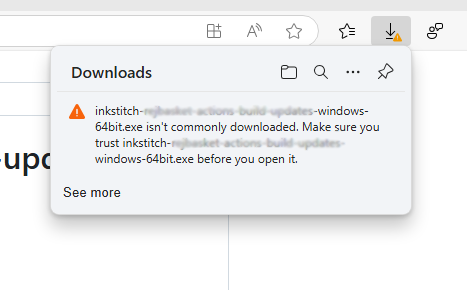
Then click on the message text.
-
The message will show a bin to dismiss the download and a menu button.
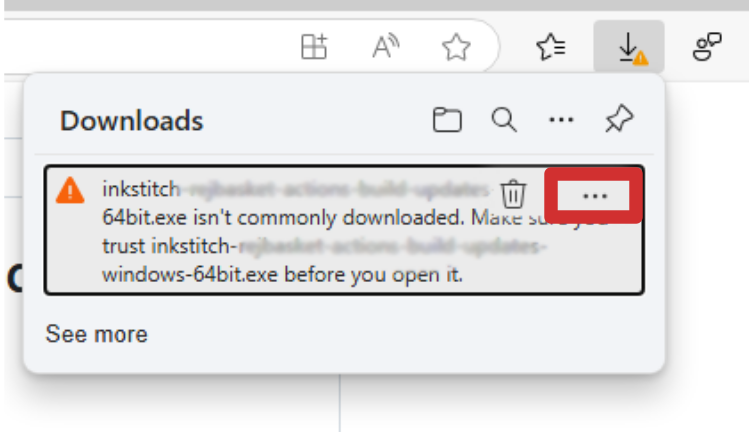
Click on the menu button
-
A menu appears.
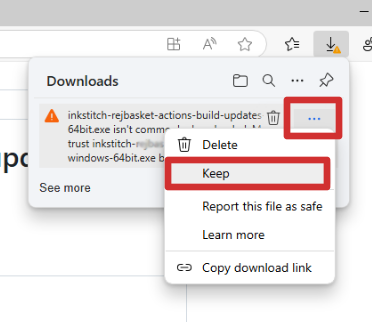
Click on
Keep -
It will give you an other warning.
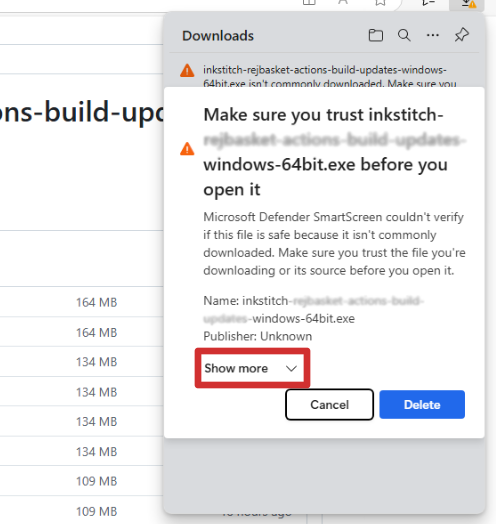
Click on
Show more -
Now you have three more options.
If you want to help us out and make the download procedure easier for the next users, click on
Report this app as safe.Chose
Keep anywayto finally download the file.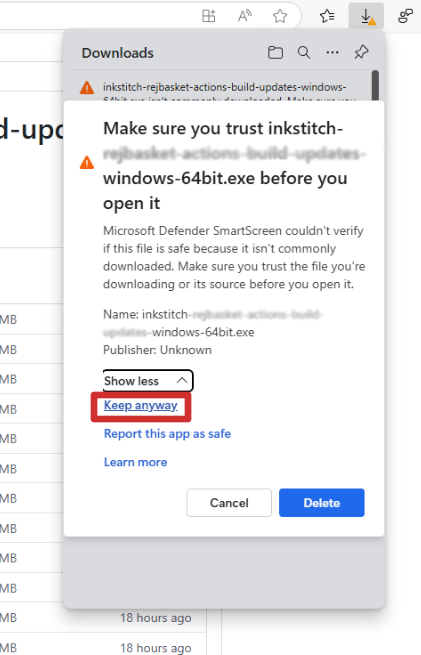
Installation
Double click to execute the downloaded file.
Until our windows certificate gained enough trust, you will need to allow the installer script to run.
Click on More info.
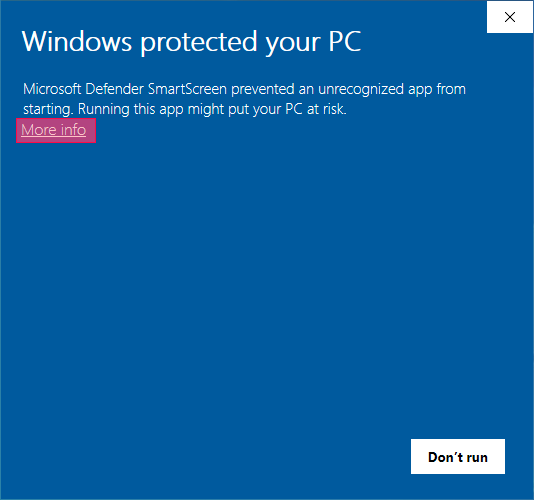
Now click on the additional option Run anyway.
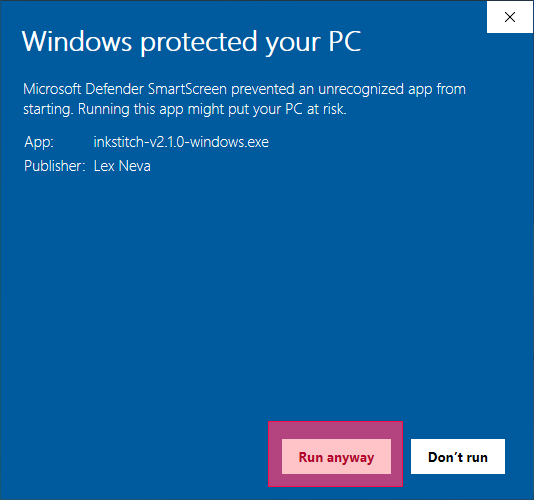
Ink/Stitch needs to be installed into the Inkscape extensions folder. The path is already set for you. Click on Next.
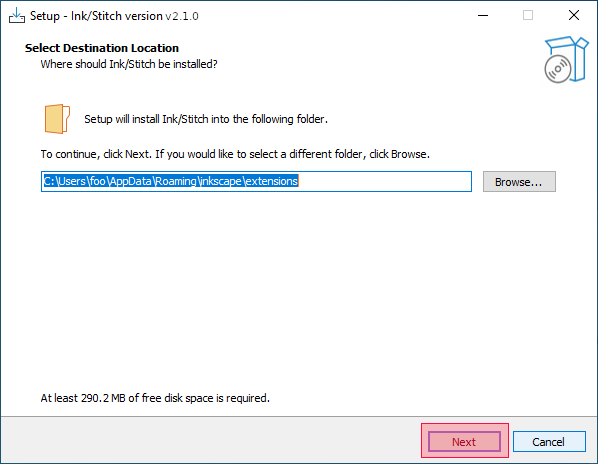
Since you have Inkscape installed, the extensions folder already exists. Confirm that you want to install into this folder and click on Yes.
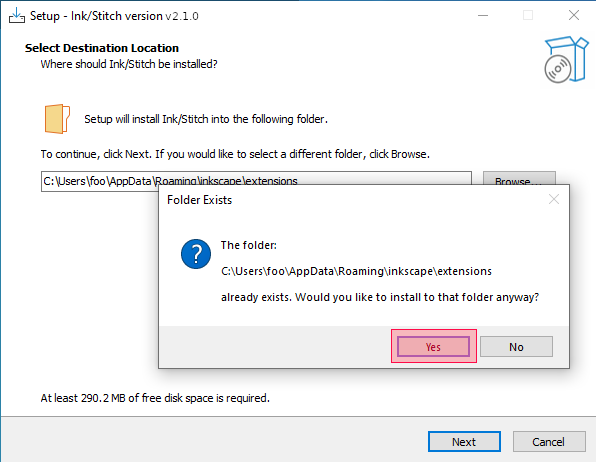
The installer will show you a summary of the installation settings. Click on Install.
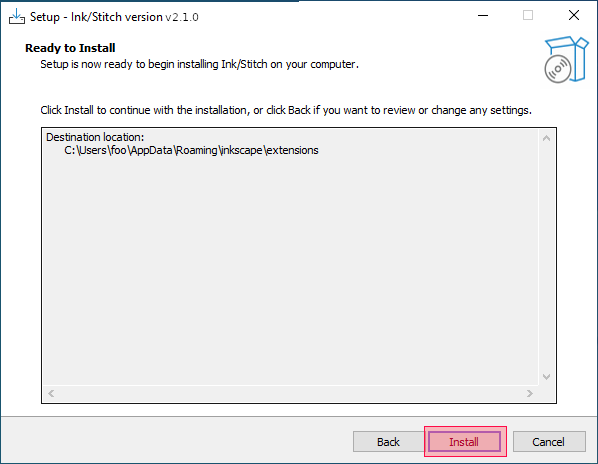
Ink/Stitch is now installed on your computer.
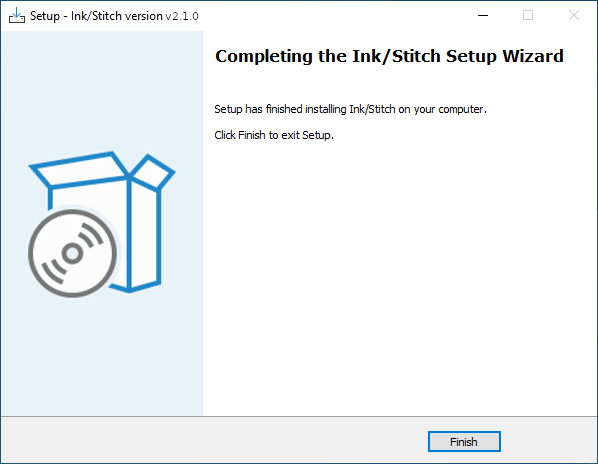
Run Ink/Stitch
Open Inkscape. You will find Ink/Stitch under Extensions > Ink/Stitch.
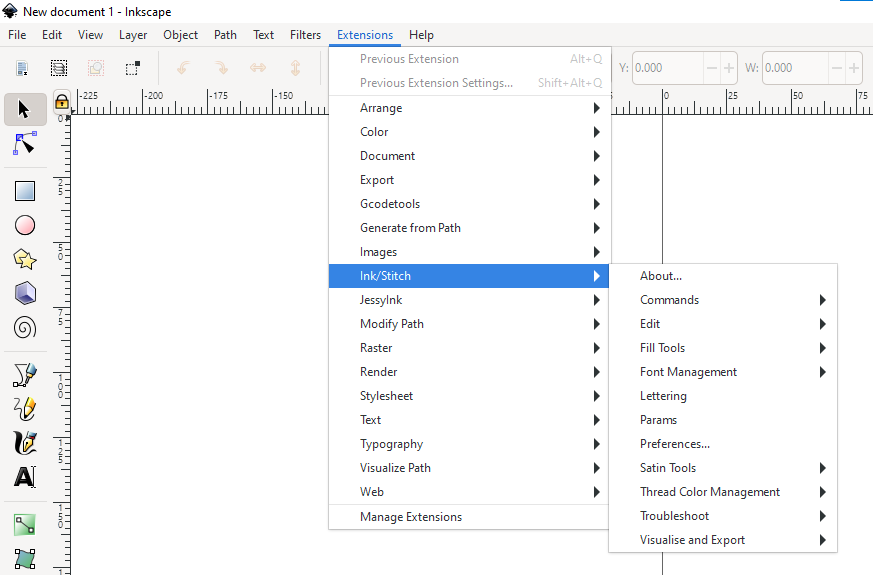
Uninstall Ink/Stitch
Uninstall Ink/Stitch versions up from v2.1.0
Open the start menu in Windows. Click on Settings.
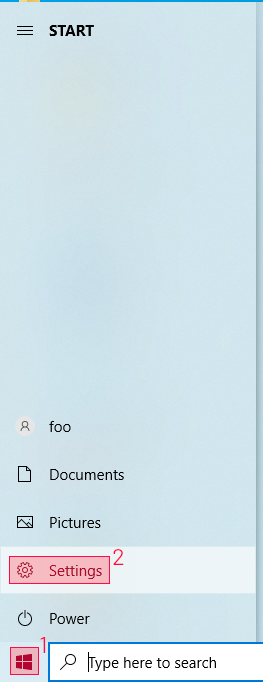
Click on Apps.
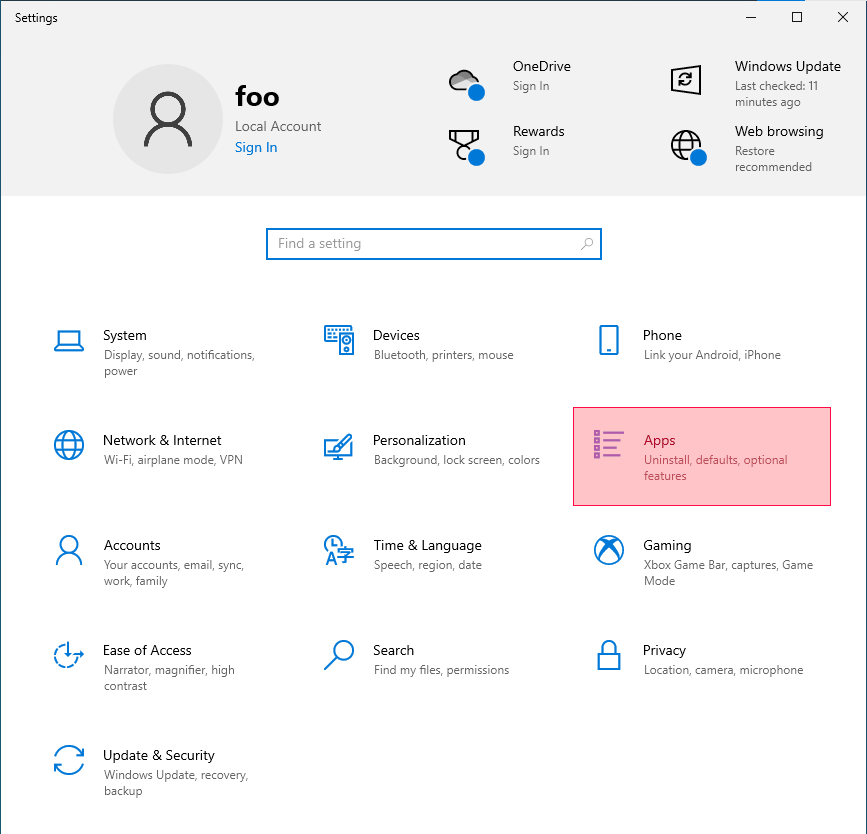
In Apps & features scroll down until you find Ink/Stitch.
Click on Ink/Stitch and an uninstall button appears. Click on Uninstall.
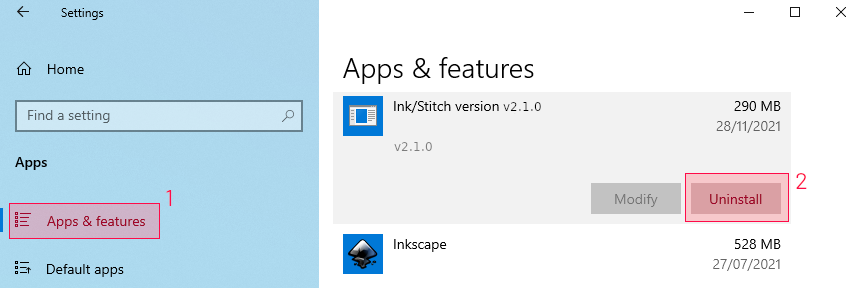
Confirm that you want to uninstall Ink/Stitch.
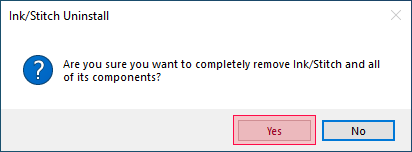
Ink/Stitch has been removed from your computer. Click Ok.
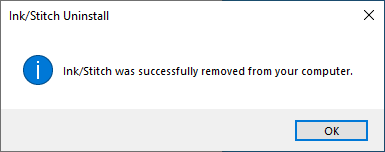
Uninstall Ink/Stitch versions older than v2.1.0
Go to Edit > Preferences > System and open your extensions folder.
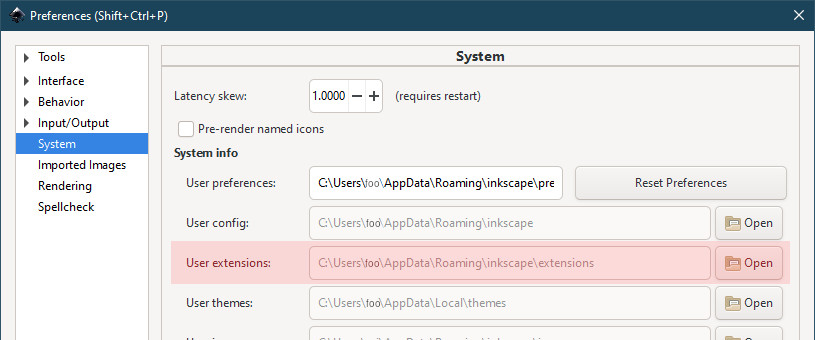
Remove each inkstitch* file and folder.
Get informed about Ink/Stitch updates
Subscribe to a news feed channel to keep track on Ink/Stitch Updates.
Alternatively watch all project activity on GitHub:
Troubleshoot
Ink/Stitch doesn’t show up / is greyed out
Antivirus Software
Since Ink/Stitch is packed into a executable there are reports of anti-virus-software using heuristics that mark the extension as a false positive. The solution in this cases is to add the Ink/Stitch extension folder to the exception list on the av program and reinstall the extension and try again.
If your antivirus software deleted files, you will receive an error message like this:
Tried to launch: inkstitch\bin\inkstitch
Arguments: ['inkstitch\bin\inkstitch', '--id=XXX', '--extension=XXX', 'C:\Users\XXX\AppData\Local\Temp\ink_ext_XXXXXX.svgXXXXX']
Debugging information:
Traceback (most recent call last):
File "inkstitch.py", line 35, in <module>
extension = subprocess.Popen(args, stdout=subprocess.PIPE, stderr=subprocess.PIPE)
File "C:\Program Files\Inkscape\lib\python2.7/subprocess.py", line 325, in __init__ errread, errwrite)
File "C:\Program Files\Inkscape\lib\python2.7/subprocess.py", line 575, in _execute_child startupinfo)
WindowsError: [Error 2] The system cannot find the file specified
Confirm Ink/Stitch Version
Verify if you have downloaded Ink/Stitch for Windows (Download)
Confirm installation path
Check if you extracted Ink/Stitch into the correct folder. If the User extensions folder doesn’t work out correctly, you can also try to install into the Inkscape extensions folder.
You can also look it up under Edit > Preferences > System.
PYTHONPATH
There have been reports about an error message starting like this:
Python path configuration:
PYTHONHOME = 'C:\Users\{username}\AppData\Roaming\inkscape\extensions\inkstitch\bin'
PYTHONPATH = (not set)
Reinstall Inkscape. Make sure that “Add to path” is checked, when the PYTHONPATH question pops up during the installation.
Windows 7: Error message
When you see the following error message please install Microsoft Windows security updates on your computer.
Traceback (most recent call last):
File "Lib\site-packages\PyInstaller\hooks\rthooks\pyi_rth_multiprocessing.py", line 12, in
File "PyInstaller\loader\pyimod03_importers.py", line 495, in exec_module
File "multiprocessing_init_.py", line 16, in
File "PyInstaller\loader\pyimod03_importers.py", line 495, in exec_module
File "multiprocessing\context.py", line 6, in
File "PyInstaller\loader\pyimod03_importers.py", line 495, in exec_module
File "multiprocessing\reduction.py", line 16, in
File "PyInstaller\loader\pyimod03_importers.py", line 495, in exec_module
File "socket.py", line 49, in
ImportError: DLL load failed while importing _socket: Paramètre incorrect.
Windows 8: Error message
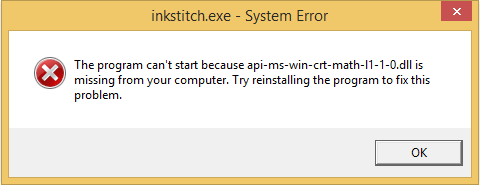
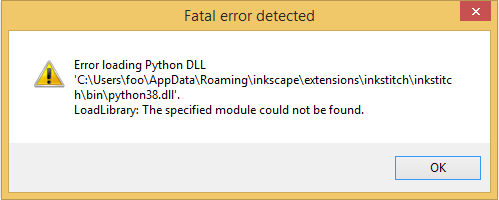
If you come across these two error messages on Windows 8, download and install Microsoft Visual C++ Redistributable packages. Choose the file for your system architecture.
Ink/Stitch is displayed in English
Incomplete Translation
It is possible, that not all strings have been translated. This is indicated by some strings of text beeing in English and others in your native language. If you like to complete the translation, have a look at our description for translators.
Language Settings
If Ink/Stitch is uncertain, which language to support, it will fallback on English. You can tell Inkscape explicitly to use your native language as follows:
- Go to Edit > Preferences > Interface (Ctrl + Shift + P)
- Set your language
- Restart Inkscape