Basic Usage
Try the following steps in order to test the extension and to learn the basic functionality.
Tip: If you are new to Inkscape, have a look at their Basic Tutorial first.
Step 1 - Draw an Object
Create an object, e.g. a circle and make sure it has a fill.
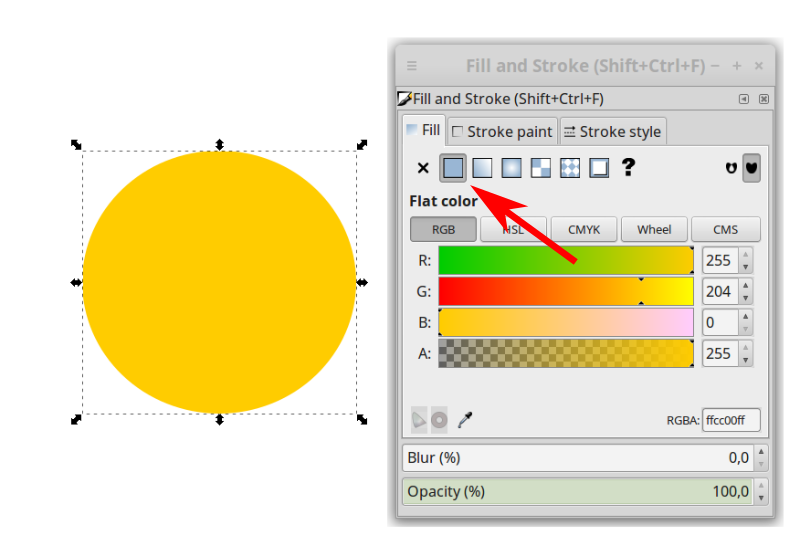
Step 2 - Parametrize SVG Path for Embroidery
- Select at least one object.
- Open
Extensions > Ink/Stitch > Params. - Play with the values. The simulator will update whenever you change the settings.
- For now, close without saving.
Step 3 - Create the Embroidery File
- Run
File > Save as... - Navigate to the folder where you would like to save the file
- Choose the correct file format for your machine
- Click
Save - Copy the file to your machine
Tip: Make sure to save the file as an SVG file as well. Then you will always be able to modify it easily.
Workflow
If this worked well, we recommend to also read through the next page (workflow). Where you can get a deeper insight into Ink/Stitch and you can learn how to perform essential functions for embroidery files, like e.g. ordering objects, etc.
If you run into trouble, contact us through GitHub. We really like to hear about your problem, this way we can either improve the documentation or the program itself.